Getting Started
How do I start the app?
ToDoBar is a macOS menu bar only app. This means it does not have a window like other conventional applications. To start, you can click on the ToDoBar icon from Launchpad or type ToDoBar on spotlight and hit enter. Once you do this, a tiny ToDoBar icon should appear on the menu bar. You can click on it and then start adding tasks.
If there's not enough space in your menu bar, you may not see the ToDoBar icon. To resolve this, use an app like Ice (free and open source) to declutter your menu bar and free up space. Watch this video to see it in action.
How do I contact support?
You can click on the support link found at the bottom of this page. However, keep in mind that sometimes it can take a few hours to get a response.
Additionally, you can ask on Twitter, and follow @todobarapp to stay abreast of the latest updates.
Is there a trial version?
ToDoBar doesn't offer a free trial on the Apple Store, but you can go ahead and purchase it, and if you're not satisfied, you can easily request a full refund from Apple.com. No questions asked.
How can I request a refund if I am not happy for some reason?
You can easily request a full refund from Apple by following the instructions here if you're not satisfied with the app.
Having said that, I would request you to first reach out to me (by clicking on the support link at the bottom) with your issues and I can try my best to help. Additionally, you can request new features to be added to ToDoBar app.
To-do
How do I create and delete tasks?
You can create tasks by clicking on the ToDoBar icon at the top menu bar and
then simply typing your text in the blank space. You can press
Enter to create another task. If you do not see a blank space to
enter your text for some reason, click on any task and press Enter.
If you want to delete a particular task, click on the three dots beside it and
then click on the Delete icon. You can also delete all the tasks
at once by clicking the Settings icon at the bottom right corner
and then clicking Delete All.
What does `Hide All Done` do?
It moves all the completed tasks to your `past tasks`. They no longer show on the main popover, but you can still see them under `History`.
If you don't want to see them under `History`, then you can delete them in the `History` view. You can press and hold the Shift key to select a range of tasks or the Command key to select multiple tasks at once.
Can I make the notification stay until I have clicked on it?
By default, Apple does not allow 3rd party apps to have sticky notifications, but you can change it in System Settings... like shown below.
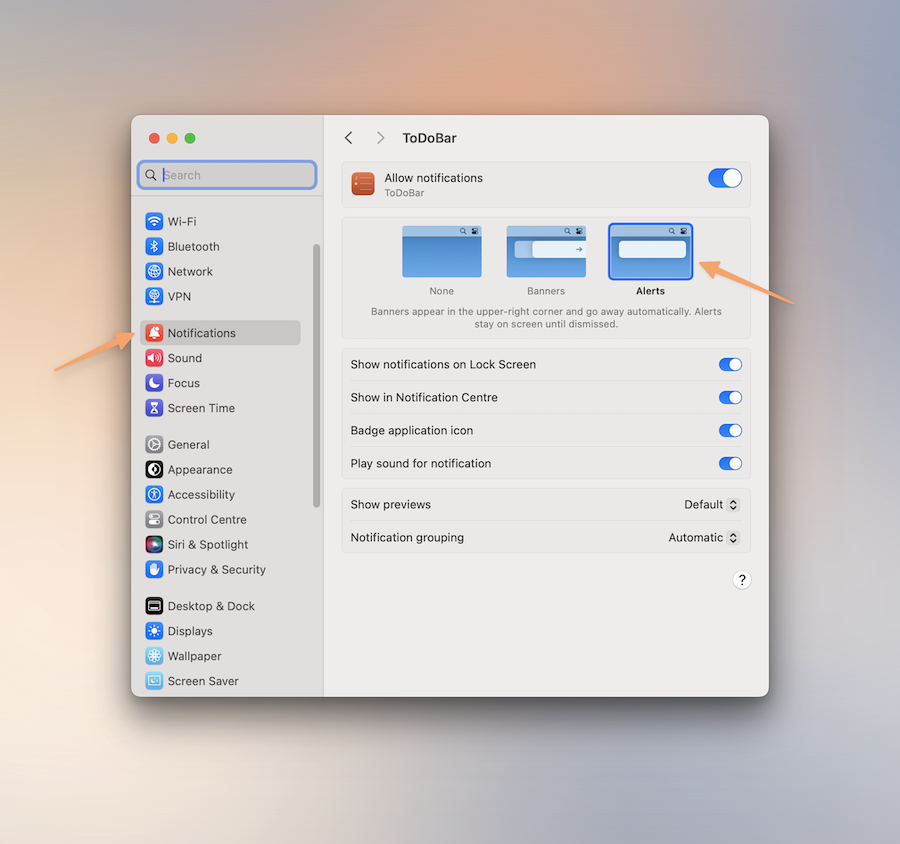
Miscellaneous
Is the app sold outside of Apple App Store and Setapp?
Currently, it is not but please make a request here and I can plan to release one outside of these stores.
Do you offer any package deals?
Yes, you can buy Presentify and ToDoBar bundle on the Apple App Store for a discounted price.
Do I have to buy multiple licenses for each Apple device that I own?
No, the purchase is linked to your Apple Id and not to a device. Ergo, as long as you log in with the same Apple Id, you can download the ToDoBar app from the App Store and use it for free.